|
In this issue:
- Serving Sizer Pro Recipe Cards made
Finalist in Best App Ever Awards - Please
VOTE
for
us!
- Serving Sizer Pro Recipe Cards for iPad -
updates
- Making Extra Backups - Trip Boss (iPhone)
&
Serving Sizer Pro Recipe Cards (iPad)
- Wrestling Categories - Serving Sizer
Pro Recipe Cards (iPad)
- Trip Boss Tips
- Why Reviewing Apps is Important
|
|
|
Serving
Sizer
Pro
Recipe Cards
for iPad |
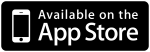
Updated
ver. 1.2.3
(Released):
✔ Expansion of where app
looks for photos (could only import from "Saved Photos"). Expanded to
entire photo library.
✔ Fixed a refresh issue when dealing
with photos. Serving Sizer needed to be closed (when
multitasking) to view newly imported photos in "Saved Photos" folder.
ver. 1.2.4
(pending release):
✔ Clearing up categories: Adding indicators to
better communicate that recipes have been merely filtered by
Categories, not
lost.
✔ Adding Clear categories button to
upper toolbar.
✔ Adding additional help "i" info
button to front page, for ease in contacting us/getting help.
Thank you to everyone who has provided
feedback--we strive to keep the improvements coming!
|

Tips
for
using
Trip
Boss
|
|
Tracking Expense Report Submission Status
Did you know you can track all your expense report submission statuses
on one screen?
Everyone wants to make sure they get paid for
business expenses. Trip Boss has a handy way to track all your
trips on one screen (see screenshot below) so you can easily monitor
the submission status without much effort. This is especially helpful
for the frequent traveler.
Trip
Boss has dual navigation to trip data. For expenses, you can
navigate from the home screen through the Trips module by selecting
Trips>trip name>Expenses OR you tap on Expenses>trip name to
get to the trip's expense page. By going through the Expense module,
you get a "bonus" page of All Expenses at a glance. (A similar screen
is available for Budgets.)
One you're on the All Expenses page, you will see colored orbs that
indicate submission status:
RED=Incomplete
YELLOW=Submitted
GREEN=Reimbursed
WHITE=no
report (use for personal trips, or trips where submission is not
applicable)
The status is stored in the Trips>trip name>Trip Details screen
(Expense Report field), but you can access
this
field
directly by tapping on the orb itself when on the All
Expenses screen. It's a handy shortcut.
|
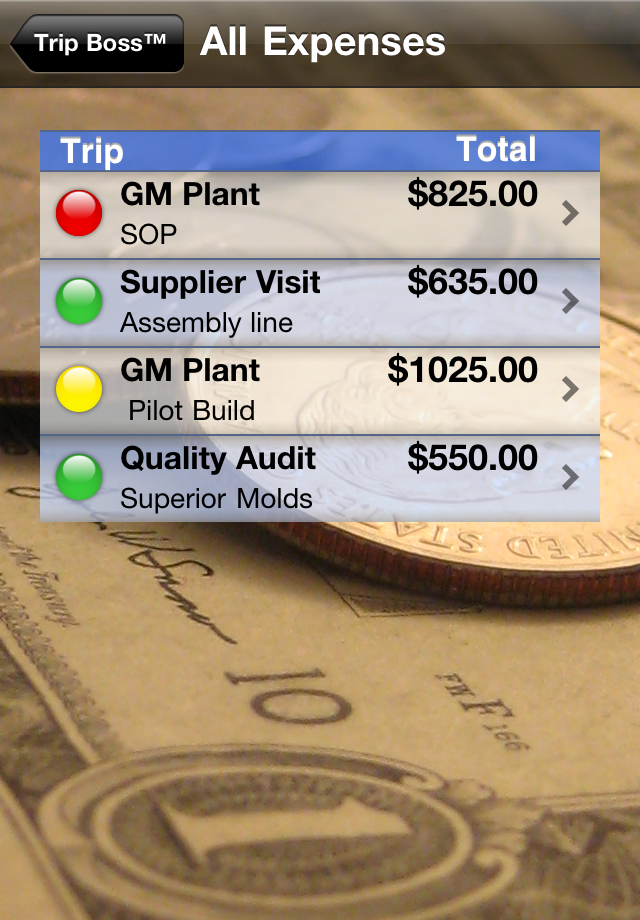
|
|
|
Finalist in
Best App Ever awards:
Serving Sizer Pro
Recipe
Cards
In
January, 148apps announced the Finalists for the 2010 Best App Ever
Awards, and thanks to you, Serving Sizer Pro
Recipe Cards for iPad made finalist in the Parenting
category! Since the awards are a People's Choice type award, we
need your vote
in the final phase to pick the winner. Thanks!
|
 Vote
for Vote
for
Serving Sizer Pro Recipe Cards for iPad
in
Best Parenting App

Voting ends Tues,
Jan. 25
|
|
 Tips & Tricks Tips & Tricks
for Apps
|
|
Making Extra Backups
|
Many of our
apps are very data-centric and users have asked for better ways to
backup data. Two of our apps, Trip Boss (iPhone), and Serving Sizer Pro
Recipe Cards (iPad) have include a new feature, available in iOS
4.2 called "File Sharing," which allows you to make an additional backup copy of the
database files from within iTunes.
This feature is great because you can copy the database to your
computer and even if you delete the
app you can reinstall your data again. Normally, if you delete
the app, all data is deleted off your device, and in iTunes when you
sync. By making an additional copy elsewhere, you can still restore the
data, after reinstalling the app.
Apple has a good tutorial
on their website, which is applicable to both iPad and iPhone apps.
As always, data backups are only as good as your last sync with iTunes,
so we recommend syncing often, or after you've entered a lot of new
data. We are looking at implementation of this feature in our other
data-centric apps.
|
Wrestling Categories
Serving
Sizer Pro
Recipe Cards for iPad
|
We recently
updated Serving Sizer Pro on the iPad to add the must-have feature of
organizing the recipes by category. We looked at several ways to do
this and decided upon a multiple category solution. (However, we've
found that the category filter can be confusing to users, especially in
portrait mode, so we have an update pending to make it clear when you
are have filtered the list.)
As you enter the recipes, you can designate many categories, from type
of meal (breakfast, lunch, dinner), to courses, to main ingredient, to
dietary restrictions. We've included a large list of Sections with
Categories. You can add to or delete these defaults to your personal
preferences.
When searching for recipes, you can narrow down your list using these
categories. Start by visiting the recipe box page. If you are in
landscape, the category list appears in a sidebar. If you are in
portrait, tap the categories button and a popover of the categories
appears.
Details and screenshots are on the help
page on our website.
How do categories
actually filter?
1) By checking multiple Categories within a Section, you ADD to the
number of recipes displayed. For example, check Lunch and Dinner
in the Meal section and BOTH lunch and dinner recipes are shown.
2) By checking multiple Categories in different Sections, only
categories that satisfy both section's criteria are shown, SUBTRACTING
from the list. Using the above example, I then add a check in the
Courses section for Side Dish, and only lunch and dinner side dishes
are displayed.
3) Tap a Category twice to Exclude a category. (Symbolized by a  .) Recipes in
this category are filtered out. This feature is helpful when you want
all Categories except one in a Section. .) Recipes in
this category are filtered out. This feature is helpful when you want
all Categories except one in a Section.
Help, it appears
I've lost recipes!
Most likely some categories are still
selected, so some (or perhaps all) recipes are not shown. To
"clear" all filters, tap on the  icon on the
toolbar in the category sidebar--landscape, or category
popover--portrait. You will be prompted to confirm. Select
"Clear Selections". In the upcoming update, this filtering
will be made more clear. icon on the
toolbar in the category sidebar--landscape, or category
popover--portrait. You will be prompted to confirm. Select
"Clear Selections". In the upcoming update, this filtering
will be made more clear.
|
More tips & tricks available in past
newsletters. Date Wheel also has a page of
tips
on our website.
|
|
 Why Reviewing
Apps is Important Why Reviewing
Apps is Important 
|
Customer reviews on the AppStore are very important
to the developer. It's one of many ways of getting feedback on your app
and definitely the most public. Positive reviews can have a great
impact on sales. A large number of positive reviews can indicate
enthusiasm for the app. They directly impact the number of
updates in two ways--increased sales and increased interest in the app.
They help developers prioritize their workload between updates and new
apps.
Positive reviews are also the most difficult to come by. Unfortunately,
users are more motivated to write a negative review than a positive
one, because it can be a way to vent a frustration with an app. Negative
reviews
can
greatly impact sales as well, and positive reviews, if
merited, are needed for a balance.
Of course, most developers would prefer to
be contacted privately, so they can help the user, or fix a bug, but
that is not always the case. Small developers, such as Creative
Algorithms, put a lot ourselves into the app--we want it to work for
people. We want to improve it. We just need to know about it, and
two-way communication is best. Reviewers cannot be contacted by the
developer, which leads to one of the most frustrating aspects of the
AppStore. But I digress...
In addition, ratings are reset when an app is updated. On the iPad
AppStore, the reviews no longer appear, unless those browsing
specifically tap on the All Versions button. After downloading
the update, revising your review is really helpful for the
developer. Not only does it help our sales (and our ability to
keep updates coming) but also it's more feedback that we're on track
for customer satisfaction. Did the update improve your opinion of
the app? Was our time spent wisely working on the free update? Feedback
is essential to developers.
So, in conclusion, if you have a few moments to leave a Rating (no
review) or a Review on the AppStore, especially after a new update
comes thru, we would really appreciate it. For your
convenience, in our apps, you'll find a quick link in
our communication screen (tap the "i" button) to reviews. If you update
a review, please be sure to download the update first, or it will not
register (and appear) for the latest version. Sometimes the
AppStore requires a few new words (and sometimes not) as well.
Thank you to everyone who has reviewed our apps in past and thank you
in
advance to those who go and do a review (or update) now!
Justine
&
Cory
Pratt, Creative Algorithms
|
|
|
 Why Reviewing
Apps is Important
Why Reviewing
Apps is Important 

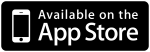



 icon on the
toolbar in the category sidebar--landscape, or category
popover--portrait. You will be prompted to confirm. Select
"Clear Selections".
icon on the
toolbar in the category sidebar--landscape, or category
popover--portrait. You will be prompted to confirm. Select
"Clear Selections".