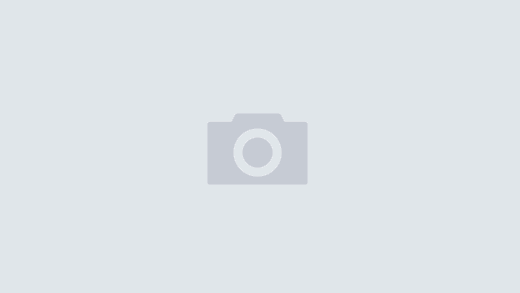Your trip data and recipe data is extremely important to you! DO NOT DELETE the app, or you could lose your data! Create a backup!
Over the past few months, in dealing with update rejection issues with Trip Boss apps, and in dealing with the new bug in Recipe Manager with Serving Sizer (on iPad) introduced by updating to iOS 11.1.1, there has been increased stress for losing everything. Therefore, we want to better inform our customers on how to save an extra backup, for peace of mind.
In answering customer service requests, the biggest issue has been past issues with Restore from Backup (iCloud or iTunes), either because there was a hiccup, it was not possible to Restore from Backup, or it was not preferred to use that method. Whatever the reason, losing data is unacceptable, and it’s been very frustrating communicating that THERE IS ANOTHER WAY. We have no direct communication with our customers–except when they read the description, but extra backup is a small item on the list of features. So we are trying many ways to communicate: This post intention is to better inform, and to step through the process. If you need more details, please contact us at support (at) creativealgorithms (dot) com. Now let’s create a database backup! Read on!
Your trip data and recipe data is extremely important to you! DO NOT DELETE the app, or you could lose your data! Create a backup!
Over the past few months, in dealing with update rejection issues with Trip Boss apps, and in dealing with the new bug in Recipe Manager with Serving Sizer (on iPad) introduced by updating to iOS 11.1.1, there has been increased stress for losing everything. Therefore, we want to better inform our customers on how to save an extra backup, for peace of mind.
In answering customer service requests, the biggest issue has been past issues with Restore from Backup (iCloud or iTunes), either because there was a hiccup, it was not possible to Restore from Backup, or it was not preferred to use that method. Whatever the reason, losing data is unacceptable, and it’s been very frustrating communicating that THERE IS ANOTHER WAY. We have no direct communication with our customers–except when they read the description, but extra backup is a small item on the list of features. So we are trying many ways to communicate: This post intention is to better inform, and to step through the process. If you need more details, please contact us at support (at) creativealgorithms (dot) com. Now let’s create a database backup! Read on!
Step 1: Connect your device with the app to your computer and open iTunes. Using iTunes File Sharing, copy the database file to your computer. (ss.db or tb.db and some misc folders for Photos or Receipts, depending on the app) Here’s a tutorial from Apple that walks you through this process, step by step: http://support.apple.com/kb/ht4094 Now you have a backup.
Step 2: If you need to restore the backup files, for whatever reason, you would reverse the process. Using iTunes File Sharing again, copy the database file from your computer to the desired device. Be aware, that this process is a complete overwrite, so any data added since the last backup will be overwritten. This is especially important when you are moving the data between devices. The databases are designed to move the files between devices, even between the iPhone and iPad, including different app versions (as in the case of the recipe apps). We recommend designating a “master” device where all data is entered, then copying it to the receiving devices. And be sure to backup often! A backup is only as good as the last time you’ve completed one.
That’s it! iTunes File Sharing use will give you peace of mind, so be sure to backup whenever you are updating your iOS, or updating your device. Then you do not have to restore the entire device, just the one database. And it’s on your computer, where you can see it.
If you have any questions, please contact our customer service via email. We aim to be as responsive as possible. Thank you!