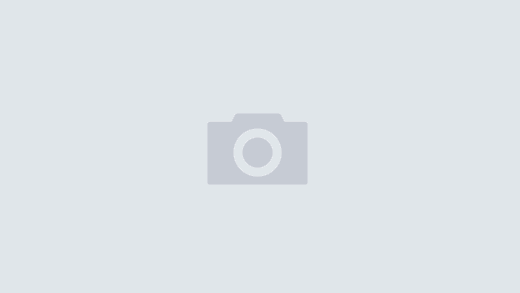Recently, I upgraded to a new iPhone7. However, every time I’ve tried to upgrade in the past, keeping old playlists on the Music app has not been easy. I usually Restore from Backup via iTunes instead of iCloud, because I have too many photos that I keep on my phone. However, for some reason, the playlists never seem to restore using this method. This is especially true for playlists I’ve created on my iPhone. If I create them in iTunes, I can sync them to my phone, but never have been able to do so in the opposite direction. We also do not purchase all our music via iTunes, we more often buy our music via other sites.
In the past, I just started from scratch and recreated new lists. This time I have several playlists for workouts, for running, for other listening moods. I decided that once, and for all, I would figure out iTunes (haha). After googling for help, I discovered that information is piecemeal, so I am blogging a detailed set of instructions. Of course, many of my friends have flat out given up on iTunes Music, using services such as Spotify, so perhaps I’m just clinging to old technology, but here ya go: How to Move Playlists via iTunes.
Recently, I upgraded to a new iPhone7. However, every time I’ve tried to upgrade in the past, keeping old playlists on the Music app has not been easy. I usually Restore from Backup via iTunes instead of iCloud, because I have too many photos that I keep on my phone. However, for some reason, the playlists never seem to restore using this method. This is especially true for playlists I’ve created on my iPhone. If I create them in iTunes, I can sync them to my phone, but never have been able to do so in the opposite direction. We also do not purchase all our music via iTunes, we more often buy our music via other sites.
In the past, I just started from scratch and recreated new lists. This time I have several playlists for workouts, for running, for other listening moods. I decided that once, and for all, I would figure out iTunes (haha). After googling for help, I discovered that information is piecemeal, so I am blogging a detailed set of instructions. Of course, many of my friends have flat out given up on iTunes Music, using services such as Spotify, so perhaps I’m just clinging to old technology, but here ya go: How to Move Playlists via iTunes.
Step 1:
Plug in old iPhone to iTunes. I have iTunes on my Mac, but I expect the method to be similar if you are using a Windows computer.
Step 2:
Export old playlists from your old iPhone. File>Library>Export playlist. The file is saved as a .txt file wherever you designate.
Step 3:
Make sure all songs on your playlist are currently in your iTunes Library on your Mac (PC). If not, in iTunes, select File>Add to Library… Chose the folder that contains the songs to add; select individual songs or whole folders. This action will bring the files into iTunes. If the songs are not in iTunes, iTunes will delete the songs off your iPhone. I learned this the hard way!
Step 4:
Import playlist from .txt file into iTunes library. File>Library>Import playlist. Select the .txt file you saved above.
Step 5:
Connect the new iPhone to iTunes/Mac (PC). Click on the the little iPhone icon (lefthand corner). Info on your iPhone will come up. Select Summary.
Step 6:
On right hand side, scroll down to Options. Check the box Manually Manage Music and Videos. Click Apply.
Step 7:
Return to the Music Library Screen (I used back button). Drag new playlist you imported upwards to the Device. All songs in the Playlist and the Playlist will transfer to your new iPhone. As noted above, if the songs are not in the library, only the ones that are will transfer. The transfer will tell you if it cannot find songs in the library.
Disconnect and voila, you now have your old playlists on your new iPhone. Should be more simple, in my opinion, but it’s not bad when you know what you are doing. Hope it helps!