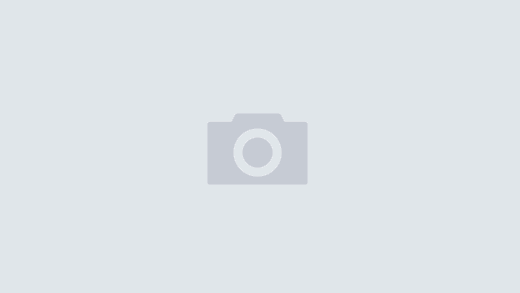The structured approach to marketing should appeal to most technical people. Marketing can seem like a magical black box, but the 4 P’s: Product, Price, Promotion, and Place (aka distribution) are what’s inside. The best marketing plan can be broken down and addressed in each area. Let’s tackle Place—anywhere your app has a virtual space on a shelf, with a link to buy. Foremost is the AppStore, but it’s not the only Place. Place is everywhere your product is listed from your website, aggregate app listing websites, and perhaps inside app-listing-apps. Free apps have additional areas where they can be listed, such as the free app a day sites. If you develop for other mobile platforms, place includes other paid storefronts. In my last blog post I covered Product; this post will move onto Place, which is essentially the distribution channels and your virtual “shelf space” within them. Because a lot of details can be covered concerning Place, I’m going to divide this topic into two posts, shelf space and channels. “Shelf space” will describe how to apply marketing to the design of your app’s presentation in a single distribution channel. “Channels” will cover applying your shelf space across multiple distribution channels, discussing your varying options.
The structured approach to marketing should appeal to most technical people. Marketing can seem like a magical black box, but the 4 P’s: Product, Price, Promotion, and Place (aka distribution) are what’s inside. The best marketing plan can be broken down and addressed in each area. Let’s tackle Place—anywhere your app has a virtual space on a shelf, with a link to buy. Foremost is the AppStore, but it’s not the only Place. Place is everywhere your product is listed from your website, aggregate app listing websites, and perhaps inside app-listing-apps. Free apps have additional areas where they can be listed, such as the free app a day sites. If you develop for other mobile platforms, place includes other paid storefronts. In my last blog post I covered Product; this post will move onto Place, which is essentially the distribution channels and your virtual “shelf space” within them. Because a lot of details can be covered concerning Place, I’m going to divide this topic into two posts, shelf space and channels. “Shelf space” will describe how to apply marketing to the design of your app’s presentation in a single distribution channel. “Channels” will cover applying your shelf space across multiple distribution channels, discussing your varying options.
Place
Distribution Channels is a ominous phrase but it merely means all the places where you attract customers to buy your app. Channels are not to be confused with promotion, such as advertising. Place deals more with shopping—where is your app listed for people, so people can buy it. In addition, how you cultivate that shelf space, otherwise known as the listing—from icon, to name, to description, to screenshots, to keywords or SEO. All these descriptors matter in Place. Your virtual shelf should be as appealing as you can make it. Each step should entice the customer deeper into learning what your app is about, reaching the final destination—clicking the buy button and making a purchase.
Brief History
In the past, Place was the hardest of the 4P’s to tackle for mobile apps. The internet wasn’t always ubiquitous, nor was ecommerce common, so early mobile Palm apps were “beamed” from person to person, plus many apps were freeware (or donationware—“send me money via snail mail if you like it”). Early listing sites and app archives, like Palm Gear HQ, popped up so people could download mobile software from a central location. Ecommerce ramped up and PayPal appeared so people could sell their wares on their website and via Electronic Software Distributors (ESD’s)–early “app stores”. But the process was painful— downloading a trial, unzipping it, copying it into the device’s desktop companion, syncing, then finding a storefront that sold the registration key, purchasing it, and entering that key to unlock the trial. Many customers got lost along the way. Most were unaware that mobile software even existed. From a developer perspective, creating a listing on multiple ESD’s, and also uploading listings on all the popular archive sites, was a long tedious job. (For more on the history of app stores, please have a look at my past post “App Stores, Then and Now, a Distribution Evolution “.) Fast forward to the introduction of the iPhone. Before native apps, we had web apps, which while possible to create, were a big headache in figuring out how to monetize them. The AppStore arrived shortly thereafter, solving many of the problems of mobile distribution. Other platforms followed suit, simplifying distribution for mobile developers.
The Storefront
Lucky for developers, the most frustrating part of distribution was solved. With the AppStore, customers now know: where to go, how to download, and how to purchase, all key mechanics of a distribution channel. Getting eyes on your app in the sea of apps is still difficult, but by focusing on improving the shelf space you have, you can maximize its revenue potential. Let’s look at the levels of an app’s shelf space and how to fine tune each area. I’ll focus on the AppStore here, but the same approach can be taken for any app store or distribution channel.
Discovery
The main methods of app discovery are Featured listings on device and in iTunes desktop, New Releases, Top 300 by Category and Overall, and keywords. Obviously, the best way for customers to discover your app on the storefront is by being featured. However, oftentimes this is more of a lottery. You can stack your deck in the Product area, as I covered in my last post, but otherwise it’s out of your control.
New Releases List
New Releases listing is the only area where you are guaranteed to be “on a list” and you only get one shot. The listing is by date and alphabetical order, so the Name you pick is important. Just look in a phone book and you’ll see a lot of listings like AAAA Insurance, or 333 Cab company, companies gaming the system. But New Releases is only a short term listing, so gaming your name for it should not be a priority. However, if you have a choice in names, consider one more at the beginning of the alphabet for initial release. In addition, make sure you don’t affect your listing by messing up your release date. Things have improved in iTunesConnect, but if release dates are set incorrectly, your app could be buried a few days down when it’s first listed. In a previous blog post, I covered how to to tackle the mechanics of picking your release date in iTunes Connect.
Top 300 Lists
Top 300 by Category is an important list, but from experience, it is not very “sticky.” The algorithm is complicated, so you could catapult to the top 25, and then plummet outside of the top 300 within a few days. This list’s algorithm is all about sales velocity, stability, and longevity. Many outside factors affect maintaining a listing in the Top 300, which I’ll cover in future posts about Promotion and Price.
Keywords
Keywords are the main area of control for Discovery. Unfortunately, keywords can only be modified with a new binary, so need to be seriously contemplated before release. Don’t forget “Super Keywords” which are any words in your app’s title, and now also in the titles your give to your in-app purchases. These keywords have the most weight. You get many characters for your name—use them. We had a reason for naming our cooking app “Serving Sizer Recipe Cards for iPad—your recipes, organized for cooking.” Here we get “recipe,” “recipes,” “organized,” and “cooking” as super keywords. When you search “cooking” on the iPad AppStore, apps with “cooking” in their titles come up first, even above higher selling apps. It’s safe to assume that “cooking” is in most cooking apps’ keywords list, so these results show that title words trump ordinary keywords. Be sure that you put a space between words you want as super keywords—greatApp will not come up under “great” or “app” but only “greatapp.” Be vigilant by understanding how keywords and search works.
Keep in mind that plurals and other forms of words are separate keywords. Recipe and recipes are different, for example. This fact is frustrating because you are limited to 100 characters, including the commas. Variations add up, and can be all essential keywords. Focus, too, on words, not phrases, like “travel expenses”. Use “travel,expenses,trip” and you will be found for “travel” “expenses,” “trip” AND “travel expenses” AND “trip expenses.” Consider all forms of a word, such as “track” and “tracking” and perhaps “tracked” and “tracker.”
If you have a catchy name (brand) for your app, be sure to restate the generic description as part of the name as well, to get more keywords and to add weight by including them in the title. For example, my good friend at Little White Bear Studios has a game, “TanZen,” a great name for a tangram puzzle game. However, “TanZen – relaxing tangram puzzles” would be better. He would gain “puzzles” “tangram” and “relaxing” as super keywords. The two former words are important search words for his type of game. Adding a catch phrase afterwards gains super keywords, frees up the app for more ordinary keywords, and further explains what the app does.
The best way to start with keywords is to brainstorm all the possible combinations of keywords and phrases. Then test them by searching. Do a lot of competitive apps come up when you use the search terms? If so, those are probably good keywords because the competition also went through this process. A short listing of apps is not always good. Unless you need more keywords to add, don’t waste them on a short listing result. Only a few results will force customers to continue searching, so you will not have lost much.
You can also try generating keywords through Google and other online generators for ideas. Look through your app description and those of your competition. What words are repeated consistently? You could also do a short study with customers or colleagues to see how they would search for an app such as yours. Try to stay away from generic words, such as “best” or “fun” or “free” as these will not focus the search on specific qualities of your app. You can use some of these as fillers, such as “app” if you have a few leftover characters. The main point is to come up with many ideas, then test them as you weed down the list to 100 characters. Keywords are your most important tool for Discovery.
First Impressions
Now that your app appears in a list of apps, how do you attract enough attention to get a click thru to the next level? You have an icon, a name, a rating, and a price. (Price will be covered in a future blog post.) Having a rating while still in New Releases is very helpful, but you need a minimum of 5 ratings/reviews for an average rating to appear in the list. Start by asking your beta testers, existing customer base, and other associates to leave a review right away. Beyond that, implement areas covered in my Product post to positively influence the ratings (although as we all know, the rating system is a quandary in itself). Remember that ratings/reviews are also “reset” with each update, so you’ll need to encourage people to leave an updated review after an update. The ratings will revert back to “all ratings” instead of “current ratings” on the latest update. On the iPad, old reviews are also buried behind the “All Versions” button. Your “all versions” rating may be lower than your last update, so as you improve your app, you want to get 5 new (higher) ratings quickly.
What’s in a Name?
You control the name and the icon. As noted above, your name is important for Super Keywords, but also for telling your customer what your app does. Remember that only the first characters appear in the short listing (~20-25), so put the important words first, as it makes sense. For example, for our iPad cooking app, we started with “Serving Sizer Pro Recipe Cards….” where the “Pro” caused Recipe to be cut off. We changed it to “Serving Sizer” (the brand) “Recipe Cards…” (the description) so recipe would be earlier in the name. Another example is “Trip Boss” (the brand) “Expense & Budget” (the description). Only Expense fits, but it still tells what it does. Sometimes it sounds better to put the description in front. For example, part of our Trip Boss travel app suite is a journal. We named the app, , “A Journal for Trip Boss” which appears as “A Journal for Trip…” bringing the journal name to to the forefront and indicating it’s for travel with “Trip” appearing. If we had reversed it, Trip Boss Journal, the word Journal may have been cut in half.
Iconic
The icon is the single most important representation of your app. Ideally, the icon should communicate your app’s function, but also conveys its qualities. Is it a fun or lively? Serious? High quality? Educational? A good icon can convey qualities well, but a bad icon can easily portray the reverse. Is it amateurish? Dull? Confusing? Hard to read? Don’t confuse simple with boring—a simple icon can convey concisely what you want your customers to know about your app. Consider avoiding the added shine—unfortunately this can convey a sense of being dated, “so 2008.” The HIG recommends a light source coming from the top, similar to the shine, so try to honor that suggestion to fit with the app norms. Make your icon stand out—pick a color that works, but isn’t the same as every other app in your category and as your competitors. Users are going to pick your app impulsively; try to understand what emotions you can tap into with your icon. Sometimes a clever icon can attract a customer. For example, our Journal icon is a book, which uses the curved corners as part of the book. Look at the icons that attract you, note why. Look at the icons that are in the featured lists—note the qualities used. Again, study your competition’s icons that may be higher ranked. Try to understand why.
If the first icon doesn’t work, don’t hesitate to change it. We changed our “Serving Sizer Recipe Cards for iPad” icon from one similar to the iPhone icon, to the recipe box icon. That change (in conjunction with the name and keyword tweaks) really affected our sales. (A new icon for the iPhone apps is in the works—proof I’m learning as I go along as well.) Some people do an A to B icon test via advertising—using two campaigns with different icons to see which one gets more clicks. Whatever approach you choose, be sure to use as many resources as you can when you are designing your icon.
A Click Thru!
Your icon dazzled and your descriptive name conveyed your app’s function, so your customer clicked through to the next level to find out more. The description and screenshots are your main marketing tools here, your last chance to get the customer to buy. You get 4000 characters for your description, so use it to your advantage. Tell your customer what they are getting, and why they should buy yours.
The Hook
The first few lines of your description are the hook. These are also the lines that appear above the “…More” link in iTunes. Maximize your impression here. Be concise. Use action words, like “Track expenses,” “Keep a record,” “Store your own recipes” to tell your customer what your app does and how it will help them. Stay away from generalizations, like “Super fun game, full of the latest technology and gameplay.” Hopefully all games are games and fun. Hopefully you are not delivering old tech or dated gameplay. Also telling the customer that a game is addicting isn’t telling them enough.
Learn from the competition and from the top ranked descriptions. From bestselling Tiny Tower: “Tiny Tower lets you build a tiny town and manage the businesses and bitizens that inhabit it.” “Bitizens” jumps out at you, draws you in to find out more. This is an excellent opening line, but using the action word principle, it could be even a “bit” more compelling: “Build a tiny town and manage the businesses and bitizens that inhabit it,” is even more forceful. Using command type prose literally “tells” your customer what they are going to do with their app. We’ve had a long-standing opening for our Trip Boss apps that sums up the app in short concise phrases: “Plan Itinerary, Track Expenses, Set Budgets, Convert Currencies, Calculate Tips, Keep a Journal, Log Mileage, Organize with Lists.” The sentence is short, but filled with tons of info on what you can do with our travel apps. (Note: some features have not yet been ported to iOS).
Toot your Own Horn
If you’ve been featured on the AppStore, reached a high rank, won awards—tell the customers. Some developers put this information right in the first lines. If it’s spectacular, perhaps this is good, but it’s probably better after you’ve used the hook to draw them in. If you have quotes from reviewers (online or in the AppStore), list one or two at the top. You can add more at the bottom if you have room, but don’t clutter up the beginning with too many. And, please, make sure they are good reviews! I’ve actually seen an app with “Not too buggy” in the description. If that’s the only positive review you have, leave it in the review section. Really.
Rounding out the Body
After the hook, tooting your own horn, move onto the meat of your description. Start by telling your customer, in more details, what your app will do for them, working in your main features in the wording. Keep it interesting. Don’t just say “great graphics” or “cool gameplay” but “Unlock challenging achievements to keep you engaged for hours, accented by rich, vivid graphics.” or “Keep entertained in the doctor’s waiting room by XYZ game, but don’t worry about being interrupted—pause it and later pick up where you left off.”
Avoid just listing tech features, like “printing,” “multitasking” or “iCloud support.” Again, describe why these are important: “Print your recipes if you don’t want to touch your iPad while cooking.” “Multitasking lets you go to your password keeper for lookup and return to MyApp right where you left off.” “Get peace of mind with data backup to iCloud.” It’s ok to bullet-list additional, important features, but don’t start with those. Your customer may have a checklist of items they want, but will only see the rest of your description if the beginning entices them. Many techniques exist for writing a description, but telling the customer what your app will do for them will never steer you wrong.
The Final Visuals
Screenshots are the final, yet still important, way for providing additional clues to what your app does and how it will help. They also work like the icon, conveying your app’s qualities. Of course, a jam packed screenshot should have been addressed at the Product level, but here you need to choose the screenshots wisely, and use up all available spots. Ask yourself, what story does this screenshot tell my potential customer? Don’t show a splash screen—how does that indicate functionality? Don’t show a login screen—that might even turn off a customer. Fill your screen with data as it would during use. Show a game with a score, like it’s being played. Our Date Wheel app only has a few screens, so we show different types of dates you can calculate and save, like “Shipment arrives” “Shopping Days Left” and “Tooling Timing.” Our Journal screenshot has an actual journal entry from a trip. Use the data area to note and show more features—another one of our Journal screenshots shows a custom emoji keyboard and the journal entry says “multiple fonts, time stamp, landscape or portrait text entry…” and shows the screen in landscape orientation. Our lighter Serving Sizer app shows examples of conversions using different units of measure—metric vs imperial.
Some developers have gotten creative and create enhanced screenshots with bullet points and multiple screens to a page, like an advertisement. This method works if it’s done well. Just splashing four minuscule, hard to read screenshots into one does not. Showing more bullets and less screen can also be problematic. Remember that the screenshots tell a story about what your app will do for the customer.
Finally, the last thing a potential customer sees before checking reviews is your update date. An app that hasn’t been updated since February 2009 just screams “abandonment.” While this aspect should go into the Product category, be mindful what your release date says to your potential customer, and how it can be the last tiny straw of comparison between two fairly equal competitors.
Parting thoughts
On the surface Place could be viewed as nothing to focus on for marketing—all you have to do is “be” on the AppStore and you can check off Distribution for marketing. Not so. Looking closely, you have many areas to consider and to craft. This area is where you speak to your customers directly, and may be the ONLY place where you have that opportunity. Shelf space is your elevator pitch. You only get one chance. Do it well!